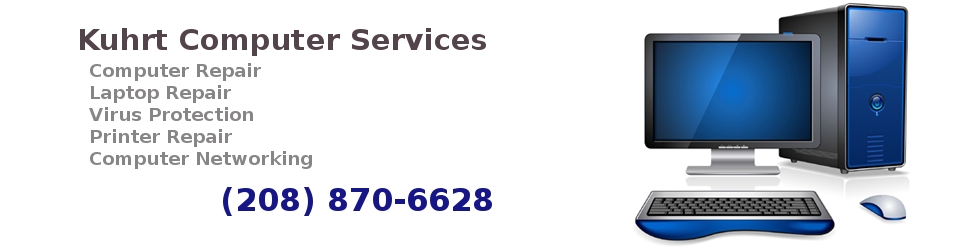Computer Repair Maintenance Program
You agree, by using our 10 Step Computer Maintenance Program service, to indemnify and hold Nerd Alert and our service provider HARMLESS from any claim or damage resulting from your use of any of these tools or procedures
- Hard Drive clean-up
- Delete .tmp files.
- Empty the Recycle Bin. Delete files that begin with a tilde. When cleaning the system of garbage files, readers might also like to check for any files beginning with a tilde (~).
- Delete old .zip files. Users tend to unzip the files but then leave the zipped file on their computer.
- Delete .chk files.
- Check browser history and cache files. By freeing up the cache, downloads from the Web actually speed up since there is more space available to store the temporary files.
- Clean out temporary Internet files.
- Update your OS and applications with the latest service packs or updates. Save your company some money; don’t try to sulipport multiple versions of the same application.
- Make sure you’ve installed the latest drivers for printers, modems, sound cards, video cards, and other devices.
- Make sure your users know how to update their anti-virus software.
- In some shops, the workstations are left on all the time. While you’re there, reboot the system to force a memory reset and to make sure the machine will boot when you’re not there in person.
- Clean the screens. Done with an appropriate screen-cleaning cloth and solution with your preventive maintenance visit.
- Dust cleaning.
- Clean keyboards.
- Clean-out cooling fans.
- Clean the inside of the computer.
- Clean the power supplies.
- Clean the CD-ROM drive. Many programs are installed corrupted from a dirty CD reader.
- Clean the floppy drive.
- Clean the mouse
- Check the power sources. Make sure systems are plugged into protected outlets, power strips or UPS device.
- Check the connections.
- Check Floppy drive replace as needed.
- Check CD. Clean replace as needed.
- Check the power sources. Make sure systems are plugged into protected outlets, power strips or UPS device.
- Check the printers. Print a test page on your users printers. Make sure the printers are producing clean copies, and that the toner cartridges aren’t about to run out.
- Check the network hardware. It is also necessary to check and reboot hubs, routers, switches, and print servers from time to time.
- Update your master inventory of computer assets. Verify serial numbers, CPU speed, hard drive space, memory, etc.
- What we WILL DO:
- Run utility software to improve performance
- Clean up your desktop
- Show you what bad software is and why you should remove it
- Update your current operating system
- Answer basic computing questions and make this an excellent learning opportunity for you
- What we CAN NOT DO:
- Fix, replace, or add new hardware
- Install new software or re-install existing software
- Back up your computer or restore any lost files
- Store your computer for more than 24 hours
- What you need to do: Call us at 208-870-6628 to make an appointment
In order to reduce and control operating costs please backup your data BEFORE we work on your computer (we are not responsible for any lost files).
Hours of Operation:
Monday – Friday – 10:00 a.m. – 6:00 p.m.
Saturday – 11:00 a.m. – 4:00 p.m.
Sunday – BY APPOINTMENT ONLY
208-870-6628
Monday – Friday – 10:00 a.m. – 6:00 p.m.
Saturday – 11:00 a.m. – 4:00 p.m.
Sunday – BY APPOINTMENT ONLY
208-870-6628